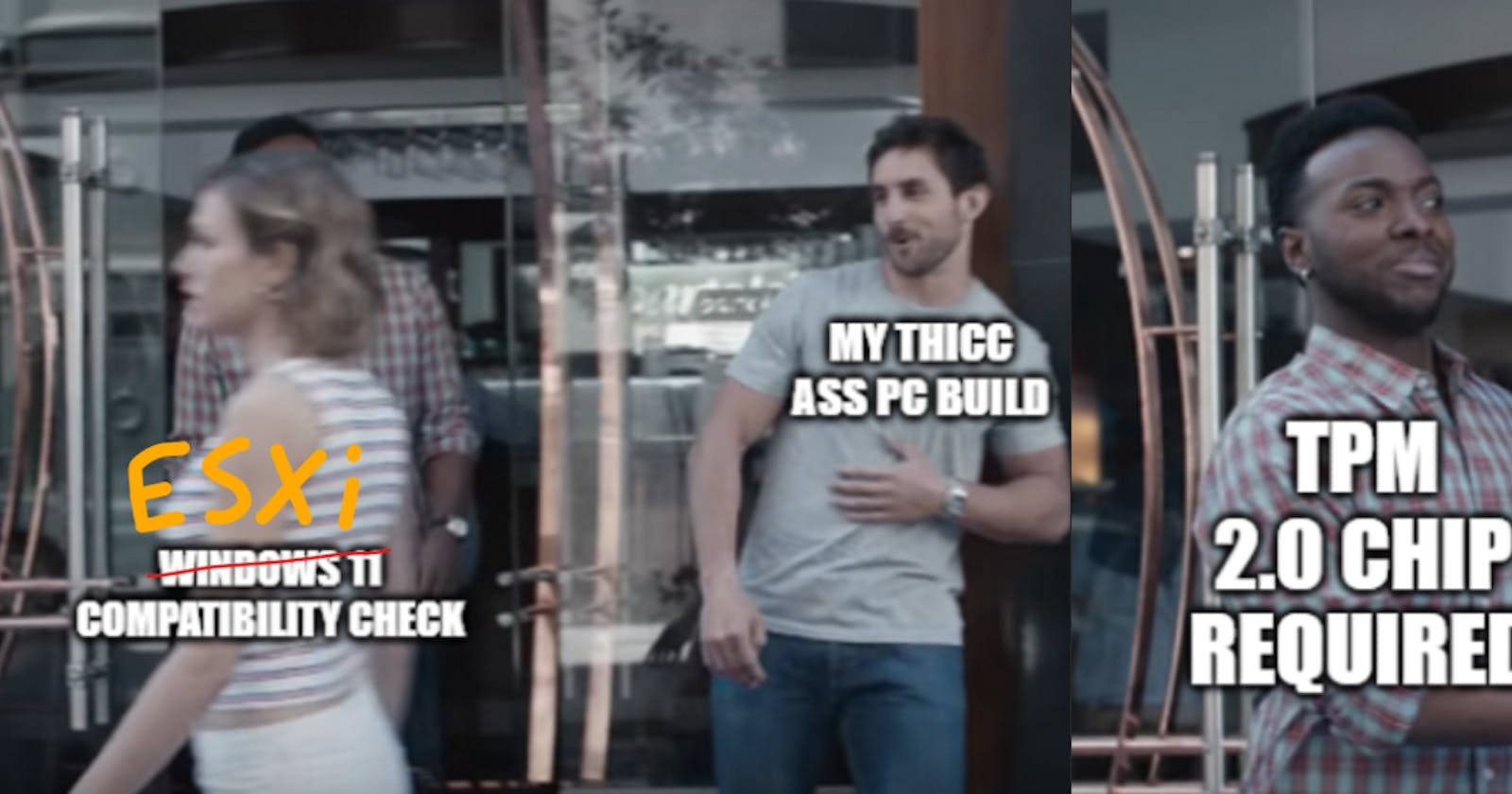Here's a quick little rabbit-hole of upgrading ESXi clients, and a crash course on TPMs and their equivalents! 💛
TPM/fTPM/Intel PTT Rundown
Trusted Platform Module - a secure crypto-processor that generates, stores, and limits the use of cryptographic keys required to access system files (reference)
The traditional TPM is a physical security & encryption-focused chip on the motherboard, but can also be built into the firmware of the computer's CPU, which are notably AMD Firmware TPM (fTPM) and Intel Platform Trust Technology (PTT).
Both of these have been built to include TPM 2.0 functionality, but may not be enabled by default in the machine's BIOS, so be sure to check. It's typically found under the Security tab/option in BIOS, which are all different in design, so Google is your bestie when discovering how to access a feature on your specific model 🤪.
To upgrade ESXi client:
Enable TSM-SSH via ESXi GUI to enable SSH into your machine
Via Manage --> Services --> TSM-SSH, then right click and Run.

SSH into your ESXi box, then check https://esxi-patches.v-front.de/ for the latest ESXi patches. Patches are cumulative, so download the latest one (at the top, highlighted).
Copy the text from the pop-up generated after clicking the link, and paste it into the shell of the system via SSH. The code is provided below for convenience (lines separated), but DO NOT just copy the second code block, as it will download the version for build 8.0b-21203435, which will change over time.
esxcli network firewall ruleset set -e true -r httpClientesxcli software profile update -p [YOUR-VER-HERE] \
-d https://hostupdate.vmware.com/software/VUM/PRODUCTION/main/vmw-depot-index.xml
Systems with an Intel PTT may throw an error of not having a supported TPM 2.0, and if so, check that Intel PTT is enabled in BIOS before attaching --no-hardware-warning to the second code block:
Revised Code for Intel PTT (and potentially AMD fTPMs):
esxcli software profile update -p [YOUR-VER-HERE] \
-d https://hostupdate.vmware.com/software/VUM/PRODUCTION/main/vmw-depot-index.xml --no-hardware-warning
When running the second code block, the update is downloaded, which can take 5-10minutes depending on your internet connection. Cross your fingers, pray to the networking gods, and just wait 🙏.

Finally, run the final code block to adjust the firewall rules now you're done:
esxcli network firewall ruleset set -e false -r httpClient
Then reboot to apply changes.
- Once rebooted, SSH into the box and run
vmware -vto check the version of ESXi and that the update has been successful.